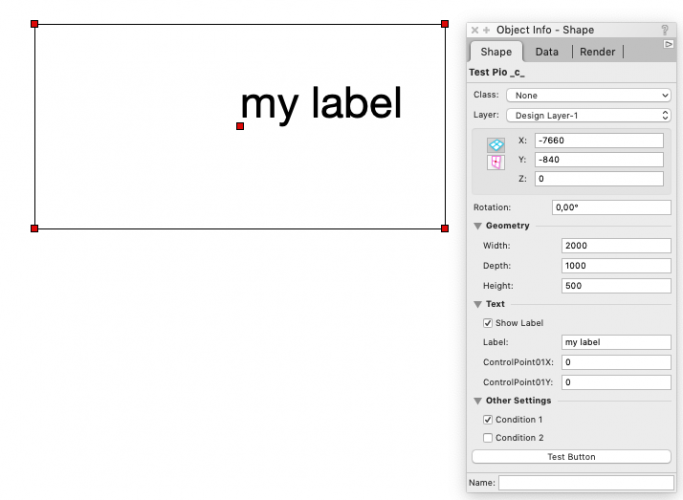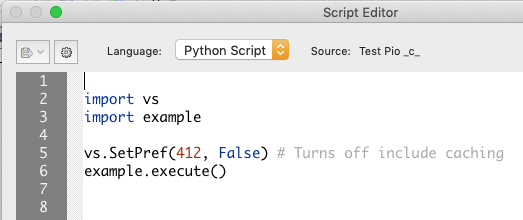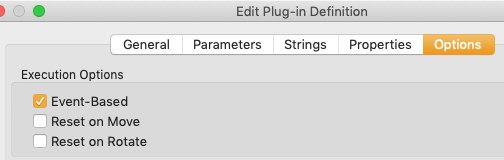User:CBM-c-/Plug-in with widget basic example: Difference between revisions
(expand) |
(expand) |
||
| Line 46: | Line 46: | ||
[[file:pioWithWidget_img2.png]] | [[file:pioWithWidget_img2.png]] | ||
=== Event list === | |||
There are bucketloads of events, you'll find them in the SDK (Source\SDKLib\Include\Kernel\MiniCadHookIntf.h) and it does take a lot of time to be comfortable with their usage. Some of them I have really no idea what they do, and believe me, I did spend an inordinate amount of time on them. The two major files you might want to study are these below, but there is far more (the SDK version in the screenshots is irrelevant): | There are bucketloads of events, you'll find them in the SDK (Source\SDKLib\Include\Kernel\MiniCadHookIntf.h) and it does take a lot of time to be comfortable with their usage. Some of them I have really no idea what they do, and believe me, I did spend an inordinate amount of time on them. The two major files you might want to study are these below, but there is far more (the SDK version in the screenshots is irrelevant): | ||
| Line 53: | Line 55: | ||
[[file:pioWithWidget_img4b.png]] | [[file:pioWithWidget_img4b.png]] | ||
=== Event parsing === | |||
The code runs a number of times (and double as much if the developer mode is on), once for every event. There are at least 3 events, but you can add many more: | The code runs a number of times (and double as much if the developer mode is on), once for every event. There are at least 3 events, but you can add many more: | ||
: ''' | : '''kObjOnInitXProperties''' (5): extended properties, runs BEFORE kParametricRecalculate | ||
: ''' | : '''kParametricRecalculate''' (3): the plug-in regenerates, here you'll put the actual code | ||
: ''' | : '''kObjOnWidgetPrep''' (41): after clicking on an obj, for building its OIP, it runs AFTER kParametricRecalculate | ||
You must limit the execution of the code as far as possible and | === Custom Object Info (obj variables) === | ||
You must limit the execution of the code as far as possible and make sure that it runs on the proper object handles. The routine [[VS:GetCustomObjectInfo]] fetches the needed variables. | |||
(ok, gPio_N, gPio_H, gPioRec_H, gWall_H) = vs.GetCustomObjectInfo() | (ok, gPio_N, gPio_H, gPioRec_H, gWall_H) = vs.GetCustomObjectInfo() | ||
| Line 67: | Line 74: | ||
# gWall_H = handle to the wall gPio_H is inserted into, if any | # gWall_H = handle to the wall gPio_H is inserted into, if any | ||
=== Event Info (obj events) === | |||
Every time the code runs, you must parse the type of event and run the right code during the right event. [[VS:vsoGetEventInfo]] fetches event info: | Every time the code runs, you must parse the type of event and run the right code during the right event. [[VS:vsoGetEventInfo]] fetches event info: | ||
| Line 76: | Line 85: | ||
== | === Init properties === | ||
During the init properties event (5) you set up the Object Info Palette behaviour and other things: | During the init properties event (5) you set up the Object Info Palette behaviour and other things: | ||
if theEvent == kObjOnInitXProperties: # event 5 | if theEvent == kObjOnInitXProperties: # event 5 | ||
# init event behaviour for the plug-in, for example: | |||
ok = vs.SetObjPropVS( kObjXPropHasUIOverride, True ) # constant 8 | |||
=== Collapsable/Expandable Widgets === | |||
If you want to use widget groups, buttons or custom pull-down menus you need to turn on UI override using the constant kObjXPropHasUIOverride (8) | If you want to use widget groups, buttons or custom pull-down menus you need to turn on UI override using the constant kObjXPropHasUIOverride (8) | ||
| Line 88: | Line 101: | ||
To have the lovely widget groups in expanded/collapsed state | To have the lovely widget groups in expanded/collapsed state you must add the char ''kWidgetGroupMode'' (81) and set it to ''automatic'' (2): | ||
[[file:pioWithWidget_img5a.png]] [[file:pioWithWidget_img5b.png]] | |||
* enable widget groups with [[VS:SetObjPropCharVS]] | |||
:: <code lan=py> ok = vs.SetObjPropCharVS( kWidgetGroupMode, vs.Chr(kWidgetGroupAutomatic), True ) </code> | |||
* add parameters to the plug-in as static text (the items named ''__div...'' in the screenshot) | |||
* turn the static text into separators using [[VS:vsoInsertWidget]] and passing the widget type ''kWidgetSeparator'' (100) | |||
:: [[file:pioWithWidget_img6.png]] | :: [[file:pioWithWidget_img6.png]] | ||
The routine [[VS:vsoInsertWidget]] requires a string where you'll pass a parameter name, ideally optimised for OIP display. Most times you will have thus different strings for universal (what you use for defining the fields) and localised parameter names (what you see in the OIP). Since the function [[VS:GetLocalizedPluginParameter]] returns two values, a boolean and a string, it cannot be used directly, so I created one simple sub named 'O_GetLocParmName' which returns only the string: | |||
(boo, locParmName) = vs.GetLocalizedPluginParameter(pioRecName, univParmName) | (boo, locParmName) = vs.GetLocalizedPluginParameter(pioRecName, univParmName) | ||
def O_GetLocParmName(pioRecName, univParmName): | def O_GetLocParmName(pioRecName, univParmName): | ||
(boo, locParmName) = vs.GetLocalizedPluginParameter(pioRecName, univParmName) | (boo, locParmName) = vs.GetLocalizedPluginParameter(pioRecName, univParmName) | ||
return locParmName | return locParmName | ||
ok = vs.vsoInsertWidget( cP___div0 -1, kWidgetSeparator, cP___div0, O_GetLocParmName(gPio_N, '__div0'), empty); | |||
# fetch the localised name passing the universal name | |||
We add indenting levels in a loop using [[VS: | We add indenting levels in a loop using [[VS:vsoWidgetSetIndLvl]]. Note: This turns the widgets into expandable widgets. | ||
; Important: Don't omit to set the 0-levels, or things are going to mess up: | ; Important: Don't omit to set the 0-levels, or things are going to mess up: | ||
titles = [cP___div0, cP___div1, cP___div2] | titles = [cP___div0, cP___div1, cP___div2] | ||
for i in range(vs.NumFields(gPioRec_H) +1): | for i in range(vs.NumFields(gPioRec_H) +1): | ||
| Line 124: | Line 135: | ||
; Warning: to see widget groups display properly, you will need either to close/open the document or the script editor EVERY time you change something in the parameter index list (add, delete parameters) | ; Warning: to see widget groups display properly, you will need either to close/open the document or the script editor EVERY time you change something in the parameter index list (add, delete parameters) | ||
=== Custom Pull-down menu Widgets === | |||
IF, and only IF, you also want to use custom pull-down menus loading custom values, you will also need to enable custom widget visibilities. | IF, and only IF, you also want to use custom pull-down menus loading custom values, you will also need to enable custom widget visibilities. | ||
: Note: If you do this, you cannot use [[VS:SetParameterVisibility]] or [[VS:EnableParameter]], which needs parameter ''names''. You can only use [[VS:vsoWidgetSetVisible]] and [[VS:vsoWidgetSetEnable]] which need parameter ''indexes'', so you must keep track of the parameter indexes and store them somehow as file. This does add complexity (I have a sub auto-filling a list as text into the right place). | : Note: If you do this, as of VW 2021 you cannot use [[VS:SetParameterVisibility]] or [[VS:EnableParameter]], which needs parameter ''names''. You can only use [[VS:vsoWidgetSetVisible]] and [[VS:vsoWidgetSetEnable]] which need parameter ''indexes'', so you must keep track of the parameter indexes and store them somehow as file. This does add complexity (I have a sub auto-filling a list as text into the right place). | ||
vs.SetObjPropVS(kObjXHasCustWidgetVisibilities, True); | vs.SetObjPropVS(kObjXHasCustWidgetVisibilities, True); | ||
| Line 135: | Line 148: | ||
== Text Alignment == | == Note about Text Alignment == | ||
You can set a plug-in object to respond to font and text size using | You can set a plug-in object to respond to font and text size using | ||
Revision as of 06:58, 2 January 2022
The present article was originally published on the Techboard (2021.03.27): see the thread python-plug-in-with-widgets-basic-example. I transfer it to the present wiki for fixing some mistakes and easier later maintenance. --_c_ (talk) 05:35, 1 January 2022 (EST)
Plug-in with widgets, basic example (Python)
There was a question on the German VW forum about plug-ins with dividers and buttons. An ever recurring topic. I am [ever] switching to Python, and I though that it could be a nice exercise for me to try it pythonically.
Please download the test files and expand them into your User's plug-in folder (there is no installer here):
File:Test PioWithWidgetsBasic.zip
The Test PIO _c_ plug-in:
- uses an external file source (you don't need to script in the Plug-in Editor)
- is event enabled
- has a button triggering a script
- has dividers
- turns the dividers into expandable group widgets
- doesn't resolve text alignments, so that will take the active document's settings
I am new to Python and am sure that this can be done more efficiently, just take it as exercise.
Imports
Once installed in the plug-ins folder, you can open it from: Tools > Plug-ins > Plug-in Manager... and choosing the .vso file. You will notice that the code uses imports (= includes in Vectorscript Pascal):
- import vs: relative path from the script options to the file vs.py. This enables the odd 3000 Vectorscript routines to the script editor you use for coding. More about using an IDE here.
- import example: relative path from the .vso file to the code file example.py, which contains the code for this plug-in.
- vs.SetPref(412, False): disables the cache for this plug-in. if you work on Python using external files - vs. inside the plug-in editor - you will need to reload the code at every change, but Python has a cache preventing this. With the flag 412 you can turn off caching during development.
- example.execute(): "execute" is the name of the main routine available in the file "example". You could also call it "main" or whatever you wish.
Events
The present plug-in wants to be event enabled: you enable events in the Options tab of the Plug-in editor:
Event list
There are bucketloads of events, you'll find them in the SDK (Source\SDKLib\Include\Kernel\MiniCadHookIntf.h) and it does take a lot of time to be comfortable with their usage. Some of them I have really no idea what they do, and believe me, I did spend an inordinate amount of time on them. The two major files you might want to study are these below, but there is far more (the SDK version in the screenshots is irrelevant):
Event parsing
The code runs a number of times (and double as much if the developer mode is on), once for every event. There are at least 3 events, but you can add many more:
- kObjOnInitXProperties (5): extended properties, runs BEFORE kParametricRecalculate
- kParametricRecalculate (3): the plug-in regenerates, here you'll put the actual code
- kObjOnWidgetPrep (41): after clicking on an obj, for building its OIP, it runs AFTER kParametricRecalculate
Custom Object Info (obj variables)
You must limit the execution of the code as far as possible and make sure that it runs on the proper object handles. The routine VS:GetCustomObjectInfo fetches the needed variables.
(ok, gPio_N, gPio_H, gPioRec_H, gWall_H) = vs.GetCustomObjectInfo() # gPio_N = name of the plug-in # gPio_H = handle to the running plug-in (what is selected in the OIP) # gPioRec_H = handle to the plug-in record (default values, plug-in definition, as displayed in the plug-in's mode bar) # gWall_H = handle to the wall gPio_H is inserted into, if any
Event Info (obj events)
Every time the code runs, you must parse the type of event and run the right code during the right event. VS:vsoGetEventInfo fetches event info:
(theEvent, theButton) = vs.vsoGetEventInfo() # note: theButton is a generic message, not necessarily a button (theEvent, aMessage) = vs.vsoGetEventInfo()
Init properties
During the init properties event (5) you set up the Object Info Palette behaviour and other things:
if theEvent == kObjOnInitXProperties: # event 5
# init event behaviour for the plug-in, for example:
ok = vs.SetObjPropVS( kObjXPropHasUIOverride, True ) # constant 8
Collapsable/Expandable Widgets
If you want to use widget groups, buttons or custom pull-down menus you need to turn on UI override using the constant kObjXPropHasUIOverride (8)
ok = vs.SetObjPropVS( kObjXPropHasUIOverride, True ) # constant 8
To have the lovely widget groups in expanded/collapsed state you must add the char kWidgetGroupMode (81) and set it to automatic (2):
![]()
![]()
- enable widget groups with VS:SetObjPropCharVS
ok = vs.SetObjPropCharVS( kWidgetGroupMode, vs.Chr(kWidgetGroupAutomatic), True )
- add parameters to the plug-in as static text (the items named __div... in the screenshot)
- turn the static text into separators using VS:vsoInsertWidget and passing the widget type kWidgetSeparator (100)
The routine VS:vsoInsertWidget requires a string where you'll pass a parameter name, ideally optimised for OIP display. Most times you will have thus different strings for universal (what you use for defining the fields) and localised parameter names (what you see in the OIP). Since the function VS:GetLocalizedPluginParameter returns two values, a boolean and a string, it cannot be used directly, so I created one simple sub named 'O_GetLocParmName' which returns only the string:
(boo, locParmName) = vs.GetLocalizedPluginParameter(pioRecName, univParmName) def O_GetLocParmName(pioRecName, univParmName): (boo, locParmName) = vs.GetLocalizedPluginParameter(pioRecName, univParmName) return locParmName ok = vs.vsoInsertWidget( cP___div0 -1, kWidgetSeparator, cP___div0, O_GetLocParmName(gPio_N, '__div0'), empty); # fetch the localised name passing the universal name
We add indenting levels in a loop using VS:vsoWidgetSetIndLvl. Note: This turns the widgets into expandable widgets.
- Important
- Don't omit to set the 0-levels, or things are going to mess up:
titles = [cP___div0, cP___div1, cP___div2] for i in range(vs.NumFields(gPioRec_H) +1): if (i in titles): vs.vsoWidgetSetIndLvl(i, 0) else: vs.vsoWidgetSetIndLvl(i, 1)
- Warning
- to see widget groups display properly, you will need either to close/open the document or the script editor EVERY time you change something in the parameter index list (add, delete parameters)
IF, and only IF, you also want to use custom pull-down menus loading custom values, you will also need to enable custom widget visibilities.
- Note: If you do this, as of VW 2021 you cannot use VS:SetParameterVisibility or VS:EnableParameter, which needs parameter names. You can only use VS:vsoWidgetSetVisible and VS:vsoWidgetSetEnable which need parameter indexes, so you must keep track of the parameter indexes and store them somehow as file. This does add complexity (I have a sub auto-filling a list as text into the right place).
vs.SetObjPropVS(kObjXHasCustWidgetVisibilities, True); # not used in the test example: # only needed for custom pull-down menus with special lists of values # after enabling this prop you need to set visibilities during event kObjOnWidgetPrep
Note about Text Alignment
You can set a plug-in object to respond to font and text size using
vs.SetObjectVariableBoolean(gPio_H, 800, True)
but all other text properties, such as horizontal and vertical alignment, etc. must be coded and driven by parameters.