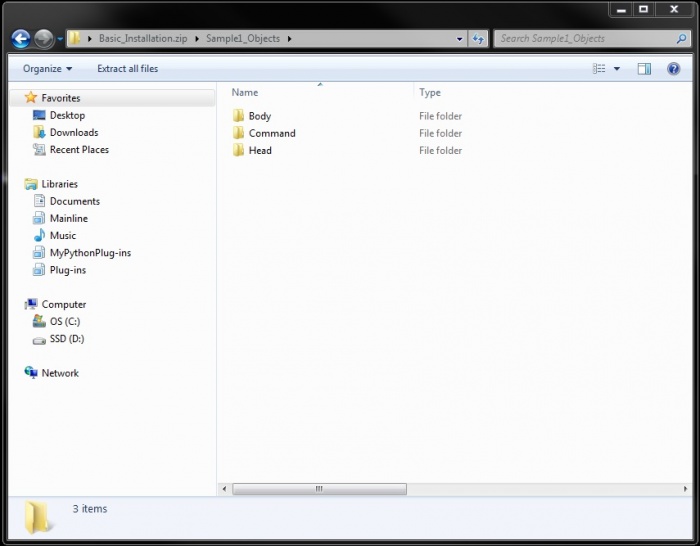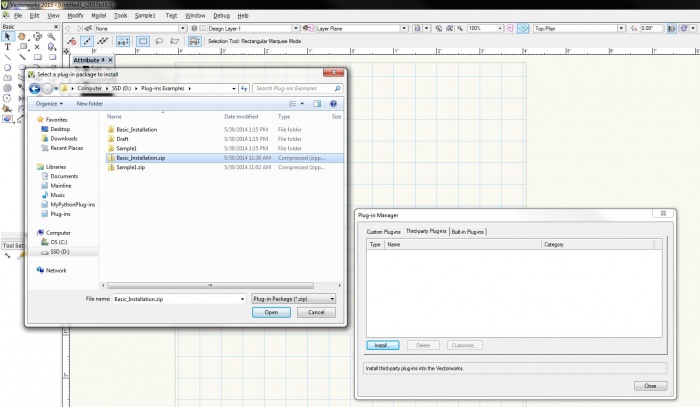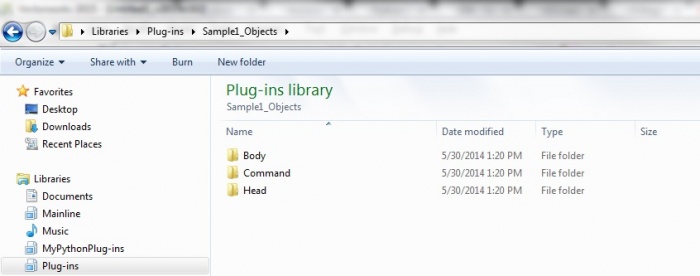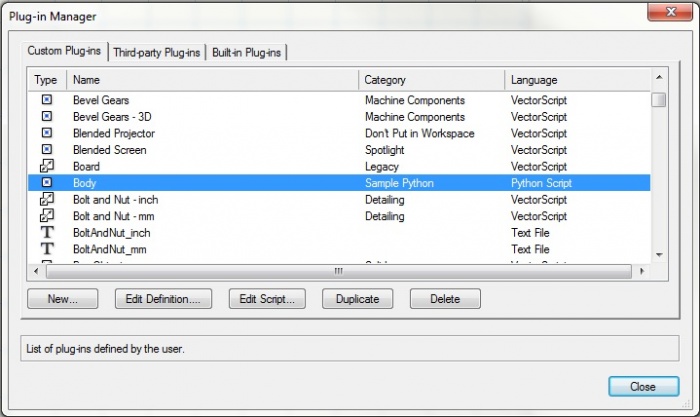VS:Basic Installation: Difference between revisions
Jump to navigation
Jump to search
| Line 8: | Line 8: | ||
In this example we have a plug-in containing 2 objects and a menu command. First we put them all in a folder named Sample1_Objects and zip them: | In this example we have a plug-in containing 2 objects and a menu command. First we put them all in a folder named Sample1_Objects and zip them: | ||
[[Image:Sample package zipfile.jpeg| | [[Image:Sample package zipfile.jpeg|700px]] | ||
Then from Vectrworks Tools->Plug-ins->Plug-in manager or just simply by Crtl+Shift+z we open the plug-in manager dialog. By choosing Third-party plug-ins tab and by install... botton we load our zip file into Vectorworks: | Then from Vectrworks Tools->Plug-ins->Plug-in manager or just simply by Crtl+Shift+z we open the plug-in manager dialog. By choosing Third-party plug-ins tab and by install... botton we load our zip file into Vectorworks: | ||
[[Image:Install Package.jpg| | [[Image:Install Package.jpg|700px]] | ||
By this Vectorworks automatically unzip the package file and copy evrything into the user plug-in folder: | By this Vectorworks automatically unzip the package file and copy evrything into the user plug-in folder: | ||
[[Image:PlugIns Folder.jpg| | [[Image:PlugIns Folder.jpg|700px]] | ||
and for Vectorworks to load unzipped package we have to restart it and now our objects are available to use: | and for Vectorworks to load unzipped package we have to restart it and now our objects are available to use: | ||
[[Image:Installed Object.jpg| | [[Image:Installed Object.jpg|700px]] | ||
== See also == | == See also == | ||
Latest revision as of 18:57, 3 June 2014
.VectorScript|VectorScript ..VS:Function Reference|Function Reference ..VS:Function_Reference_Appendix|Appendix
What's that
In this example we have a plug-in containing 2 objects and a menu command. First we put them all in a folder named Sample1_Objects and zip them:
Then from Vectrworks Tools->Plug-ins->Plug-in manager or just simply by Crtl+Shift+z we open the plug-in manager dialog. By choosing Third-party plug-ins tab and by install... botton we load our zip file into Vectorworks:
By this Vectorworks automatically unzip the package file and copy evrything into the user plug-in folder:
and for Vectorworks to load unzipped package we have to restart it and now our objects are available to use:
See also
VS:Implementing Installation Script