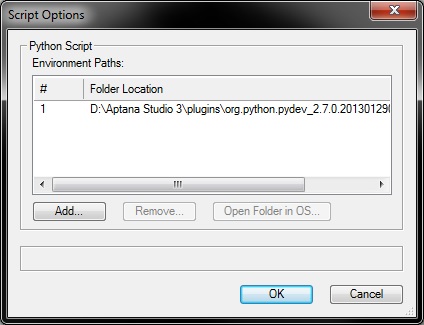Python Debugging/ja
Pythonはオープンソースのスクリプティングエンジンです。このエンジンに接続してデバッグ可能な、多くの無料および有料のIDEが存在します。インターネットでそれらを検索して試してみることができます。さらに簡単なデバッグの方法が見つかるかもしれません。
.Python|Python ..VS:Function Reference|Function Reference ..VS:Function_Reference_Appendix|Appendix ..Python Debugging|Debugging with Python
Aptana Studioでのデバッグ
ここでは、EclipseのバージョンであるAptana Studioを使用します。
Apatanaは、Pythonプロジェクトの管理が行えるIDEです。また、Vectorworksのようなリモートのpythonエンジンをデバッグできます。Apatanaには、Eclipseでpythonを実行するためのプラグインPyDevが含まれています。
リモートデバッグの方法についてはこちら: http://pydev.org/manual_adv_remote_debugger.html
Aptanaを設定する
- Python 3.3 runtime (download)をインストールします。 I’ll hook Aptana to this version later. 技術的には必要ありませんが、こうすることで編集中にApatanaがシンタックスエラーをレポートすることができるようになります。
- Aptana Studio 3 (download)をインストールします。
- Aptanaは多くの言語をサポートしています。初回だけ、Pythonインタプリタ (上で述べたpydevプラグイン) を設定する必要があります:
- Preferences > PyDev > Interpreters > Python Interpreter
- click on Advanced Auto-Config
- select the Python 3.3 you just installed in step 1. We wont actually use it, but will let Aptana use it to syntax check.
- See Configure Interpreter in the pdev documentation for more infos.
- Workspaceを指定します: これはProjectsを格納する場所であり、このケースではコードのあるプラグインフォルダです。Aptanaのデフォルトでは、アプリケーションは起動するごとにワークスペースを選択するようユーザに促します:
- When prompted at start: choose a directory outside any Vectorworks path.
- When you need to manually change the path: File > Switch Workspace > Other...: choose a directory outside any Vectorworks path.
- Mac Example: <User>/Documents/Python_VW
- This is VERY important for the reason that a workspace directory will contain a ton of files that start with ‘.’. If this path is visible by Vectorworks, it will make it launch very slowly (from traversing all these files and sub-folders). Also take care to select a directory with proper read/write user rights, for example within the folder "Documents".
- Note: you can have multiple workspaces. The list will be visible here: Preferences > General > Startup and Shutdown > Workspaces
- ここで、Projectを作成または取り込むことができます:これはプラグインに必要なすべてのファイルのあるディレクトリです。例: Python Sample Menu Command.
- Import an existing Project (for example the Python Sample Menu Command): File -> New -> Project... > General
- Create a new python Project: file > new > project > PyDev > PyDev project
- See Creating a Project in the pdev documentation for more infos.
VWを設定する
デバッグの方法として、Apatanaのリモートデバッガを使用します: http://pydev.org/manual_adv_remote_debugger.html. VectorworksでPythonの正しい環境パスを設定してください:
- スクリプトにPyDevリモートデバッガのimportを記述します。Python Sample Menu Command には、PyDevデバッガを有効にするコメント付きのコードが含まれています:
import pydevd pydevd.settrace(suspend=False)
- 注意
- スクリプトが失敗した場合は「pydevd」モジュールが見つからないのが原因です。環境パスでVectorworksのPythonを指定して、モジュールが見つかるようにしてください。
リモートデバッガを有効にする
Aptana Studioでリモートデバッガを有効にして (手順はこちら: http://pydev.org/manual_adv_remote_debugger.html) Vectorworksでスクリプトを実行します。 デバッグサーバを有効にする前に、AptanaでDebug Perspectiveを有効にしなければならない場合があります。こうしないと、手順にある「緑色のボタン」が使用できません:
- Enable the Debug Perspective view:
- Window > Open Perspective > Other > Debug: a new icon with a green bug will appear on the rightmost corner of the window (see screenshot below), this toggles the debug perspective
- Start the remote pydev debugger server: click on the green button with the bug and a P, which you'll find about the middle of the window (again screenshot below)
関連項目
Python basic information: Python