Marionette Node Reference: Difference between revisions
(→Input) |
No edit summary |
||
| Line 3: | Line 3: | ||
*Special thanks to user Tui Walker Kamakorewa for his work on this reference. | *Special thanks to user Tui Walker Kamakorewa for his work on this reference. | ||
=Attributes= | |||
[[File:Nodesattributes.png|300px|thumbnail|center|An Attributes node.]] | [[File:Nodesattributes.png|300px|thumbnail|center|An Attributes node.]] | ||
| Line 123: | Line 123: | ||
Determines whether the class text style is used for the referenced object | Determines whether the class text style is used for the referenced object | ||
=Classes= | |||
[[File:Nodesclasses.png|300px|thumbnail|center|A Classes node.]] | [[File:Nodesclasses.png|300px|thumbnail|center|A Classes node.]] | ||
| Line 249: | Line 249: | ||
Sets the default document pen colors to the pen colors of the active class | Sets the default document pen colors to the pen colors of the active class | ||
=Data Flow= | |||
[[File:Nodesdataflow.png|300px|thumbnail|center|A Data Flow node.]] | [[File:Nodesdataflow.png|300px|thumbnail|center|A Data Flow node.]] | ||
| Line 303: | Line 303: | ||
Zips 2 lists into 1, alternating between each list | Zips 2 lists into 1, alternating between each list | ||
=Debug= | |||
[[File:Nodesdebug.png|300px|thumbnail|center|A Debug node.]] | [[File:Nodesdebug.png|300px|thumbnail|center|A Debug node.]] | ||
| Line 319: | Line 319: | ||
This node will test if the input value matches the expected value. If the values dont match, the node with turn red and an alert dialog will be shown. | This node will test if the input value matches the expected value. If the values dont match, the node with turn red and an alert dialog will be shown. | ||
=Input= | |||
[[File:Nodesinput.png|300px|thumbnail|center|An Input node.]] | [[File:Nodesinput.png|300px|thumbnail|center|An Input node.]] | ||
| Line 361: | Line 361: | ||
This node produces a 3 dimensional vector | This node produces a 3 dimensional vector | ||
=Layers= | |||
[[File:Nodeslayers.png|300px|thumbnail|center|A Layers node.]] | [[File:Nodeslayers.png|300px|thumbnail|center|A Layers node.]] | ||
| Line 418: | Line 418: | ||
Sets the visibility status of the active layer to visible. Newly created layers always defaulted to the Show mode | Sets the visibility status of the active layer to visible. Newly created layers always defaulted to the Show mode | ||
=Math= | |||
[[File:Nodesmath.png|300px|thumbnail|center|A Math node.]] | [[File:Nodesmath.png|300px|thumbnail|center|A Math node.]] | ||
| Line 451: | Line 451: | ||
===Complex Numbers - Hyperbolic=== | ===Complex Numbers - Hyperbolic=== | ||
=Object Info= | |||
[[File:Nodesobjectinfo.png|300px|thumbnail|center|An Object Info node.]] | [[File:Nodesobjectinfo.png|300px|thumbnail|center|An Object Info node.]] | ||
=Objects= | |||
[[File:Nodesobjects.png|300px|thumbnail|center|An Objects node.]] | [[File:Nodesobjects.png|300px|thumbnail|center|An Objects node.]] | ||
| Line 479: | Line 479: | ||
===Text=== | ===Text=== | ||
=Operations= | |||
[[File:Nodesoperations.png|300px|thumbnail|center|An Operations node.]] | [[File:Nodesoperations.png|300px|thumbnail|center|An Operations node.]] | ||
| Line 524: | Line 524: | ||
Decomposes the reference group into component objects. | Decomposes the reference group into component objects. | ||
=Points= | |||
[[File:Nodespoints.png|300px|thumbnail|center|A Points node.]] | [[File:Nodespoints.png|300px|thumbnail|center|A Points node.]] | ||
| Line 554: | Line 554: | ||
Projects 2D points onto a planar object in 3D space | Projects 2D points onto a planar object in 3D space | ||
=Records & IFC= | |||
[[File:Nodesrecords.png|300px|thumbnail|center|A Records & IFC node.]] | [[File:Nodesrecords.png|300px|thumbnail|center|A Records & IFC node.]] | ||
=String= | |||
[[File:Nodesstring.png|300px|thumbnail|center|A String node.]] | [[File:Nodesstring.png|300px|thumbnail|center|A String node.]] | ||
| Line 591: | Line 591: | ||
Returns a string containing all ASCII characters that are considered whitespace. This includes the characters space, tab, linefeed, return, formfeed, and vertical tab | Returns a string containing all ASCII characters that are considered whitespace. This includes the characters space, tab, linefeed, return, formfeed, and vertical tab | ||
=Textures= | |||
[[File:Nodestextures.png|300px|thumbnail|center|A Textures node.]] | [[File:Nodestextures.png|300px|thumbnail|center|A Textures node.]] | ||
Revision as of 21:48, 15 October 2015
UNDER CONSTRUCTION
- Special thanks to user Tui Walker Kamakorewa for his work on this reference.
Attributes
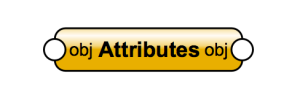
Common
Attributes - Assigns this node's attributes to the input object
Get Operations
Get Arrow Style - Returns the arrow style parameters for the indicated object
Get Object Marker - Gets all properties for the specified marker of an object
Get Class - Returns the class assigned to the referenced object. A string "None" is returned if the object has no class assigned to it
Get Opacity - Returns the opacity of an object. Opacity is obtained as percentage value in range [0, 100]
Get Description - Retrieves any description text that exists for a specified object
Get Entity Matrix - Returns the matrix of the plane for a planar object
Get View Matrix - Returns the view matrix for a layer or viewport object
Get Opacity By Class - Determines whether the object is using a class opacity
Get Fill - Returns the fill properties of the referenced object
Get Line Attribute - Returns the line attributes of the referenced object
Get Fill Points - Returns start and axis end points of the fill. Note: only works with 2D objects that have a gradient or image fill
Get Marker - Returns marker information of the referenced object
Set Operations
Set Arrow Style Sets the arrow style parameters for the indicated object
Set Class Assigns a class to the referenced object
Set Description Sets the user-supplied description for an object. Adds the description data node if one does not already exist
Set Entity Matrix Sets the matrix of the plane for a planar object. If there is already a plane in the document with that matrix, the object will be set to be in that plane. Otherwise a new plane will be added to the document
Set Fill Sets the fill attributes of the specified object
Set Fill Color By Class Sets the referenced object to use the class attribute fill colors
Set Fill Pattern By Class Sets the referenced object to use the class attribute fill pattern
Set Line Attribute Sets the line attributes of the referenced object
Set Line Style By Class Sets the referenced object to use the class attribute line style
Set Line Weight By Class Sets the referenced object to use the class attribute line weight
Set Marker Specifies marker information for the referenced object - OBSOLETE procedure: Use SetObjBeginningMarker and/or SetObjEndMarker instead.
Set Marker By Class Sets the referenced object to use the class attribute marker style. Sets it so that the class arrow style is used for the referenced object
Set Object Marker Sets all properties of an object's marker
Set Opacity Sets the opacity of the object to the opacity passed in
Set Opacity By Class Sets the specified class to use the class opacity. If you set opacity to an object inside parametric the actual opacity will be combined with the opacity of the parametric object itself
Set Pen Color By Class Sets the referenced object to use the class attribute pen colors
Set View Matrix Sets view matrix for layer or viewport object
Set Text Style By Class Sets the referenced object to use the class text style. To undo this, use SetTextStyleRef on the object
Thumbnail Preview For a given VectorWorks resource (i.e. Hatch, Texture, Symbol/PIO, etc...), this function will create or update it's thumbnail preview
Conditionals
Is Fill Color By Class Returns whether class fill colors are used for the referenced object
Is Fill Pattern By Class Returns whether a class fill pattern is used for the referenced object
Is Line Style By Class Returns whether a class line style is used for the referenced object
Is Line Weight By Class Returns whether a class line weight is used for the referenced object
Is Marker By Class Returns whether a class marker style is used for the referenced object
Is Object Flipped Returns the flip orientation of the specified 3D object. This function works for sweeps, extrudes, multiple extrudes, symbols, solids, layer references, and plug-in objects
Is Pen Color By Class Returns whether class pen colors are used for the referenced object
Is Text Style By Class Determines whether the class text style is used for the referenced object
Classes
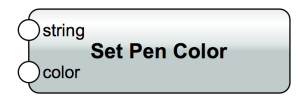
Set Pen Color Sets the pen color of the specified class
Set Style to Hatch Pattern Sets the class fill style to use the specified hatch pattern
Set Fill Pattern Sets the fill pattern of the specified class. To apply a bitmap fill pattern, use a positive value corresponding to the desired fill pattern index. To apply a vector fill, use the negative of the index of the vector fill (index * -1)
Set Line Style Sets the line style of the specified class
Set Class Opacity Sets the opacity persentage of a class. The opacity is specified by percentage value in range [0, 100]
Get Class Marker Get all properties for the named class marker
Set Line Weight Sets the line weight of the specified class
Get Class Opacity Returns the opacity of the specified class
Set Text Style Usage Controls whether the text style of the specified class is used at object creation
Get Pen Color Returns the pen color setting of the specified class
Show Class Sets the visibility of the specified class to normal (visible) status
Set Fill Color Sets the fill color depending on the selection. Must be an RGB component of desired color. RGB values are in the range of 0-65535
Set Texture Usage Toggles the document setting for using the texture attributes of the specified class at object creation
Get Text Style Returns the text style of the specified class
Get Class Options Returns the class visibility setting for the active document
Get Visibility Status Returns the visibility status of the specified class
Set Text Style Sets the text style of the specified class.
Gray Class Sets the visibility of the specified class to grayed status
Set Graphic Usage Toggles the document setting for using the graphic attributes of the specified class at object creation
Hide Class Sets the class visibility of the specified class to hidden (invisible) status
Get Fill Color Returns the fill background or foreground color setting of the specified class
Get Class List Returns the name of a class at a given index in the document class list. For example, ClassList(4) will return the name of the fourth class in the list
Is Text Style Used Returns whether the text style of the specified class is used at object creation
Get Fill Pattern Returns the fill or hatch pattern of the specified class
Set Class Options Sets class visibility setting for the active document
Is Graphic Used Returns whether the text style of the specified class is used at object creation
Set Class Marker Sets all the properties for the named class marker
Get Hatch Pattern Returns the name of the hatch pattern setting of the specified class. An empty string will be returned if the class does not use a hatch pattern
Rename Class Renames the specified class. All objects assigned to the class are being renamed are updated
Default Opacity Sets the document default settings to the opacity of the active class
Name Class Creates a new class in a VectorWorks document, which will then become the active class. If the specified class already exists, then it will become the active class of the document. Note: Class names cannot exceed 63 characters
Get Line Style Returns the line style of the specified class
Delete Class Deletes the specified class from the active document. If there are objects in the class to be deleted, they are reassigned to the "None" class
Default Fill Color Sets the default document fill colors to the fill colors of the active class
Get Line Weight Returns the line weight of the specified class
Default Line Style Sets the default document line style to the line style of the active class
Get Active Class Returns the name of the active class of the document
Get Class Count Returns the total number of classes in the active document
Default Line Weight Sets the default document line weight to the line weight of the active class
Default Fill Pattern Sets the default document fill pattern to the fill pattern of the active class
Default Pen Color Sets the default document pen colors to the pen colors of the active class
Data Flow
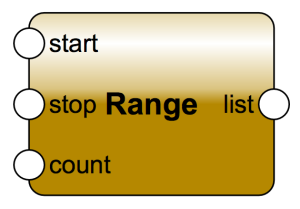
Remove At Removes the item from the input list at the specified index and returns it. If a list of indices is given, the node will do the removal for each index, and a list of removed items will be returned
Repeat Create a list from the input item repeated n times
Reverse List Reverse the items of the list
Rotate List Rotate the items in a list a specified number of times
Sequence Creates a sequence of numbers x: for x = start : while (x < stop) x += step If not connected:
start = 0 stop = 1 step = 1
Series Creates a series of numbers beginning at start and increasing by step for count cycles If not connected:
start = 0 step = 1 count = 1
Set Item Sets the element at a specified index in an input list to the input item's value. If lists of items and indices are given, the node will traverse through all the items and do the modifications on the input list
'Slice ' Slices the list from start to end indices, with the specified step count. If not connected:
start = 0 stop = the length of the list step = 1
Slice Set Sets the value of the input item to the slice of the list from start to end indices, with the specified step count. This operation will substitute the slice with the specified value. If not connected:
start = 0 stop = the length of the list step = 1
Sort Sorts the elements in a list
Unzip Unzips a list alternatively to each output list
Zip Zips 2 lists into 1, alternating between each list
Debug
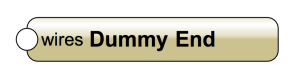
Dummy End
This is a dummy node that doesn't do anything. It is used to connect the ends of sub-networks to initate their execution.
Test List This node will test if the input list length matches the expected length. Optionaly it will also test the list contents. If the test fails the node will turn red and an alert dialog will be shown.
Test List At This node will test the value at a specified index within a list. If the values don't match, the node with turn red and an alert dialog will be shown.
Test Value This node will test if the input value matches the expected value. If the values dont match, the node with turn red and an alert dialog will be shown.
Input
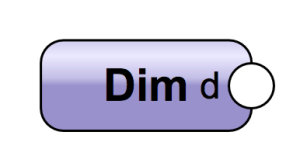
Any Create any value using the python eval function
Bool Generates a True or False value from a checkbox in the OIP
Control Geometry When used in the definition network of a Marionette Object, returns the first object in the Control Geometry group. Not useable outside of an object
Dim A real value with units
Int An integer value
Name Get a named object in the drawing
Objs by Crit Returns a list of objects meeting the input criteria
Point2 This node represents position in 2D space defined in the OIP, optionaly with units
Point3 This node represents position in 3D space, defined in the OIP
Real A Real value defined in the OIP in document units
String A text string defined in the OIP
Vec2 This node produces a 2 dimensional vector
Vec3 This node produces a 3 dimensional vector
Layers
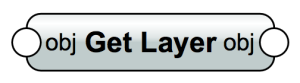
Common
Get Active Layer Returns the current active layer in the document
Layer Creates a new layer in a VectorWorks document. After creation, the new layer becomes the active layer of the document. If the layer name passed to the procedure already exists, the procedure switches the active layer to the specified layer
Get Layer Returns the layer of the referenced object
Layer With Type Creates a layer of the specified type
Set Layer Adds an object to a specified layer
Others
Get First Layer Returns the first layer object in a VectorWorks document
Get Last Layer Returns the last layer object in a VectorWorks document
Get Layer By Name Returns a layer object given its name
Get Layer Count Returns the current number of layers within the active document
Get Layer Elevation Gets the elevation and thickness of the specified layer
Get Layer Name Returns the name of the referenced layer
Get Layer Visibility Returns the visibility of the referenced layer
Get Z Values Returns the Z (layer base elevation) and delta Z (layer thickness) values for the active layer
Get Object Count Returns the number of objects on the referenced layer
Hide Active Layer Sets the visibility status of the active layer to hidden. Objects on hidden layers will not be viewable from other layers
Set Z Values Sets the Z (layer base elevation) and delta Z (layer thickness) for the active layer
Show Active Layer Sets the visibility status of the active layer to visible. Newly created layers always defaulted to the Show mode
Math
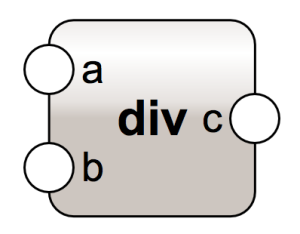
Basic Math
Linear Algebra
Number-Theoretic and Representation
Power and Logarithmic
Trigonometric
Angular Conversion
Hyperbolic
Special
Constants
Complex Numbers - Conversion Coordinates
Complex Numbers - Power and Logarithmic
Complex Numbers - Trigonometry
Complex Numbers - Classification
Complex Numbers - Constants
Complex Numbers - Hyperbolic
Object Info
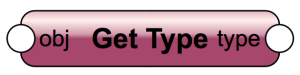
Objects
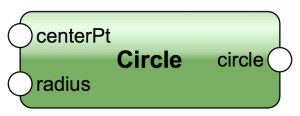
Arc
Circle
Line
Locus
NURBS
Oval
Poly2D
Poly3D
Rectangle
Solid
Text
Operations
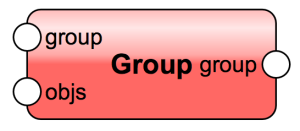
Contents Returns the objects contained in a container like object. Supported container types include: Group, Layer, Mesh, Extrude, MultiExtrude, Sweep, Symbol Definition, Folder, Parametric Object, Data Node, Roof
Convert to Mesh Converts a group of 3D polygons into a mesh network.
Copy Makes a single copy of an object
Delete Deletes an object. Note: Objects to be deleted are saved in a list and are deleted at the end of the network execution. So, there is no risk of referencing an object that no longer exists
Duplicate Object Creates num duplicates of an object
Group This node adds objects to an existing group. If no group is supplied, a new one is created.
Move This node will move an object or point by an offset in 2D or 3D. If the object is planar this node does not move it outside of it's plane.
Orient This node sets the Z axis of a 3D object.
Planar Boolean This node performs a boolean operation between lists of objects. The operation will be performed for each possible combination of objects in the lists supplied.
Rotate This node will rotate a 2D or 3D object around "center" if provided. If not provided the object will be rotated about it's center
Scale This node will scale an object or vector
Transform2 This node will transform a 2D object or 2D vector
Set Plane This node will set the reference plane for 2D objects
Ungroup Decomposes the reference group into component objects.
Points
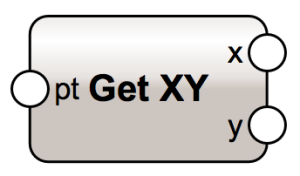
Distance Calculates the distance between 2 points
Get XY Return the x,y components of a point or vector
Get XYZ Return the x,y,z components of a point or vector
Get XYZOff Return the x,y,z components of a point and it's ofset from the origin
Highest Return only the highest of points in a list at the same x,y location
Lowest Return only the lowest of points in a list at the same x,y location
Point 2D Create a 2D point from x,y values
Point 3D Create a 3D point from x,y,z values
Project Projects 2D points onto a planar object in 3D space
Records & IFC

String
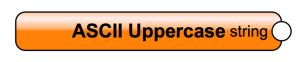
ASCII Letters Returns a string that is the concatenation of the ascii_lowercase and ascii_uppercase constants. This value is not locale-dependent
ASCII Lowercase Returns the string with the lowercase letters 'abcdefghijklmnopqrstuvwxyz'. This value is not locale-dependent and will not change
ASCII Uppercase Returns the string with the uppercase letters 'ABCDEFGHIJKLMNOPQRSTUVWXYZ'. This value is not locale-dependent and will not change
Digits Returns the string '0123456789'
Format Resulting string is a result from the format string and the arguments. This node uses python formatting: https://docs.python.org/3.3/library/string.html#format-string-syntax
Hex Digits Returns the string '0123456789abcdefABCDEF'
Oct Digits Returns the string '01234567'
Punctuation Returns a string of ASCII characters which are considered punctuation characters in the current locale
Str Create a string from any input. If a list is converted to a string, then you can provide delimiter string
White Space Returns a string containing all ASCII characters that are considered whitespace. This includes the characters space, tab, linefeed, return, formfeed, and vertical tab
Textures
