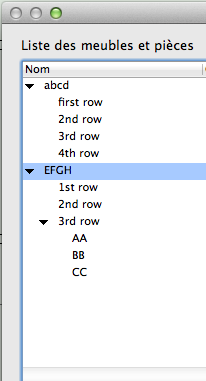SDK:Working with Hierarchical VWListBrowserCtrl
.SDK|SDK ..SDK:Types|SDK Types ..SDK:Using the SDK|Using the SDK ..VCOM:VCOM (Vectorworks Component Object Model)|VCOM Basics ..VCOM:Class Reference|VCOM Class Reference
Introduction
Since Vectorworks 2013 it is possible to create hierarchical list browsers ie with rows which can be expanded to reveal other rows, recursively.
Set up : example
We will try in this article to get the result shown above.
Basic concept : the '-' character
First thing to understand with hierarchical list browsers is that you don't insert every rows shown in the result. In our example, the inserted rows in the list browser are :
abcd-first row abcd-2nd row abcd-3rd row abcd-4th row EFGH-1st row EFGH-2nd row EFGH-3rd row-AA EFGH-3rd row-BB EFGH-3rd row-CC
This is exactly the way the class list browser is working in the Organization dialog.
How to activate the hierarchical mode
// activating hierarchical mode gSDK->EnableListBrowserHierarchicalDisplay( GetDialogID(), GetControlID(), true ); // telling LB which column is the one with collapse/expand arrow picture gSDK->SetListBrowserHierarchicalDisplayColumn( GetDialogID(), GetControlID(), kFirstColumnIndex ); // we need to put these attributes. It doesn't work without them gSDK->SetListBrowserItemDisplayType( GetDialogID(), GetControlID(), kFirstColumnIndex, kListBrowserDisplayImageAndText ); gSDK->SetListBrowserEditDisplayType( GetDialogID(), GetControlID(), kFirstColumnIndex, kListBrowserDisplayImageAndText ); gSDK->SetListBrowserControlType( GetDialogID(), GetControlID(), kFirstColumnIndex, kListBrowserControlDiscTriangle);
Adding rows
size_t row = AddRow( "" ); GetItem( row, kFirstColumnIndex ).SetItemText( "abcd-first row" ); row = AddRow( "" ); GetItem( row, kFirstColumnIndex ).SetItemText( "abcd-2nd row" ); row = AddRow( "" ); GetItem( row, kFirstColumnIndex ).SetItemText( "abcd-3rd row" ); row = AddRow( "" ); GetItem( row, kFirstColumnIndex ).SetItemText( "abcd-4th row" ); row = AddRow( "" ); GetItem( row, kFirstColumnIndex ).SetItemText( "EFGH-1st row" ); row = AddRow( "" ); GetItem( row, kFirstColumnIndex ).SetItemText( "EFGH-2nd row" ); row = AddRow( "" ); GetItem( row, kFirstColumnIndex ).SetItemText( "EFGH-3rd row-AA" ); row = AddRow( "" ); GetItem( row, kFirstColumnIndex ).SetItemText( "EFGH-3rd row-BB" ); row = AddRow( "" ); GetItem( row, kFirstColumnIndex ).SetItemText( "EFGH-3rd row-CC" );
The missing mistery part
Once we've done all this, the list browser looks like this :
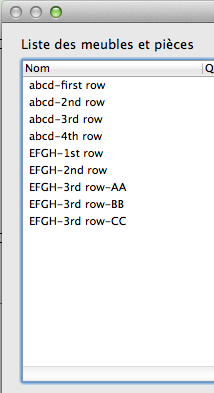
Not very hirerarchical isn't it ? It's because one of the calls we've done before the row inserts has to be made after. So we just need to do this :
// activating hierarchical mode (again !) gSDK->EnableListBrowserHierarchicalDisplay( GetDialogID(), GetControlID(), true );
Dealing with events
When the user clicks on the expand/collapse arrow, he expects to expand or collapse the tree below the clicked row. We have to deal with this.
size_t row, col;
EListBrowserEventType type = eventArgs.GetListBrowserEvent(row, col);
if(type == kListBrowserEventType_DataChangeClick) // arrow click
{
if(gSDK->HierarchicalListBrowserItemIsClosed( GetDialogID(), Di_LP_ListItem, row ))
{
gSDK->HierarchicalListBrowserItemOpened( GetDialogID(), Di_LP_ListItem, row, false, processedItemsCnt);
}
else
{
gSDK->GetDisplayedItemsCountInHierarchicalContainer( GetDialogID(), Di_LP_ListItem, row, processedItemsCnt);
gSDK->HierarchicalListBrowserItemClosed( GetDialogID(), Di_LP_ListItem, row, false );
}
}
Important
When the user closes a row, the list browser looses all the data attached to hidden rows except the text of the hierarchical column. All the other columns, styles, item data, etc, are lost. We have to restore all these when the user opens back the row.
Vectorworks 2019: It looks like the above is not true anymore as the ListBrowser restores the content automatically.
It is useful to know that getting a cell content will return partial string, as it appears on the ListBrowser. To get the full row string, including the parent folders and delimiter, use:
TXString cellTxt = VWListBrowserCtrl::GetItemOriginalName( row, true );
VWFC Example
Here is a full VWFC example. It shows a hierarchical ListBrowser control containing a set of services, ordered in folders. It is used in a dialog that asks the user to select a service:
void CDlgSelService::OnInitializeContent()
{
VWDialog::OnInitializeContent();
this->FillServersPopup();
VWListBrowserCtrl* servicesLB = this->GetListBrowserCtrlByID( kServiceLB );
servicesLB->EnableHierarchicalDisplay( true );
VWListBrowserColumn nameCol = servicesLB->AddColumn( kStr_ColName_ServiceName, "kStr_ColName_ServiceName", 280 );
nameCol.SetAsHierarchicalDisplayColumn();
nameCol.SetEditDisplayType( kListBrowserDisplayImageAndText );
nameCol.SetItemDisplayType( kListBrowserDisplayImageAndText );
nameCol.SetColumnType( kListBrowserControlDiscTriangle );
this->FillServices();
// ...
}
void CDlgSelService::FillServices()
{
VWListBrowserCtrl* servicesLB = this->GetListBrowserCtrlByID( kServiceLB );
servicesLB->DeleteAllRows();
const auto& serversList = Data::CServersList::Instance();
const auto& arrServers = serversList.GetServers();
fWebContext.SetServerURL( fServerPopup < arrServers.size() ? arrServers[fServerPopup].fURL : serversList.GetDefaultURL() );
TXStringSTLArray arrServices;
fListServices.ListServices( arrServices );
std::sort( arrServices.begin(), arrServices.end(), [](const TXString& a, const TXString& b) { return a < b; } );
size_t selService = size_t(-1);
for(const auto& service : arrServices)
{
TXString line = service;
line.Replace( "/", "-" );
size_t rowIndex = servicesLB->AddRow( line );
if ( service == fSelectedService )
selService = rowIndex;
}
servicesLB->EnableHierarchicalDisplay( true );
if ( selService != size_t(-1) )
servicesLB->SelectRow( selService, true );
}
void CDlgSelService::OnServiceLB(TControlID controlID, VWDialogEventArgs& eventArgs)
{
VWListBrowserCtrl* servicesLB = this->GetListBrowserCtrlByID( kServiceLB );
size_t row, col;
EListBrowserEventType type = eventArgs.GetListBrowserEvent( row, col );
if ( col == 0 && type == kListBrowserEventType_DataChangeClick ) // arrow click
{
size_t processedItemsCnt = 0;
bool doExpand = servicesLB->IsRowClosed( row );
if ( doExpand )
servicesLB->ExpandItems( row, false, processedItemsCnt );
else
servicesLB->CloseItems( row, false, processedItemsCnt );
}
else if ( type == kListBrowserEventType_SelectionChangeClick || type == kListBrowserEventType_DoubleClick )
{
VWListBrowserCtrl* servicesLB = this->GetListBrowserCtrlByID( kServiceLB );
size_t selServiceIndex = servicesLB->GetFirstSelected();
fSelectedService.Clear();
if ( selServiceIndex != size_t(-1) )
{
fSelectedService = servicesLB->GetItemOriginalName( selServiceIndex, true );
fSelectedService.Replace( "-", "/" );
}
this->FillParameters();
if ( type == kListBrowserEventType_DoubleClick )
VWDialog::SetDialogClose( true );
}
}
See Also
SDK:Working with VWListBrowserCtrl | SDK:Layout Manager: List Browser